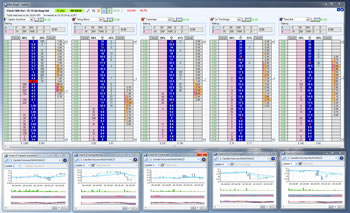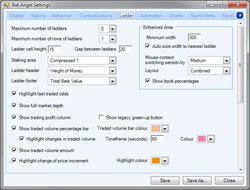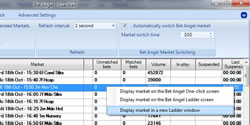Screen profiles – Setting up Multiple Ladders and Charts
Further to my post on Bet Angel screen layouts, a recent conversation with a regular user has given me the chance to show off some clever things you can do with Bet Angel, Multiple ladders and screen profiles.
As we will be covering charts in this post, the first thing to note is that on the advanced charting you can pan and zoom through chart data to examine key turning points. If you load the markets into Guardian you Bet Angel will start colleting data immediately and you can go back and visit early price activity throughout the day. Anything from a few seconds to a few hours ago.
Since version 1.35.0 of Bet Angel you can also have multiple ladder windows linked to multiple markets all at the same time. So it’s worth looking at how the advanced charts interact with each ladder. Especially if you intend to use multiple ladder and chart screen layouts.
The request was to have each ladder have it’s own associated chart in the ladder screen. The enhanced ladder will show a chart and the really clever thing about Bet Angel is the chart will change as the mouse is moved across each ladder. For example, if you have three ladders, the chart will update and show the data from the ladder you have the mouse over.
But what if you want to show a chart for each ladder?
This is where Bet Angel comes into it’s own. Rather than be stuck with one type of chart, you can choose which chart to display, how to display it and even change the colours.
Here is an example of five ladders with associated charts:
This will only work on modern high resolution monitor. If you have an old CRT type heavy monitor from the 1990’s this will nott work at all. For your informaiton I am using a 23″ LED monitor with a resolution of 1366×768.
To set up the multiple ladder layout follow these steps:
- In the settings editor click on the ladder tab and select ‘Maximum number of ladders – 5’
- Navigate to a market that has at least five runners.
- Open the ladder window and undock it (click on the blue square with a white arrow in the top right hand corner)
- Make sure the ladder is NOT enhanced by clicking on the lightning bolt button if necessary.
- Resize the ladder so you can view all 5 ladders.
- If you want the ladders to be arrange in ascending price order from left to right click on the ->123 button at the top.
- Now click on the advanced chart button associated with each ladder. Resize each chart window if necessary and position below each ladder.
- Ensure each chart is tied to the correct ladder by selecting ‘Ladder 1, Ladder 2’ etc in the dropdown box.
- Now SAVE this screen layout by clicking on ‘View’ at the top then ‘Save screen layout as…’ and give it a name.
Now each time you want to view this layout you can easily call it up via the screen layout profile selection dropdown box. Note that you may have re-associate each chart with each ladder as this setting is not saved as part of the screen layout.
But what about if we have multiple ladders connected to multiple markets.
To do this add multiple markets to Guardian and right click. Select ‘Display market in a new ladder window’.
Note that each ladder will be subject to the same settings so if you have 5 ladders then each window will try and display 5 ladders if there is enough room. You can switch off and on the enhanced setting for each ladder as required.
Mouse Context
A major enhancement with the new ladder features is mouse context senstivity. If we switch the chart to link to the mouse when displaying multiple ladders, the chart will display the data of the market selection over which the mouse is currently hovering.
To acheive this click on the dropdown box in the top left of the chart window.
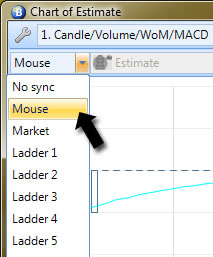
Changing chart to mouse context
This can also be acheived with the chart displayed in enhanced mode if displaying multiple ladders.
You can change the ‘mouse context switching sensitivity’ in the settings editor. If set to high the chart will switch faster.
Next time…
In my next post I’ll take you on a tour of the new active desktop introduced with version 1.35.1.
![]()
Category: Using Bet Angel