Chaning the password on your Windows server
When you first receive your Windows VPS you will be given a default password. For security reasons, we suggest you immediately change your password to something new.
To do that, go through the following steps: –
Click on the Windows icon in the bottom left hand corner of your screen when you are logged into your server. Then locate the ‘Windows administrative tools’ and click on that function.
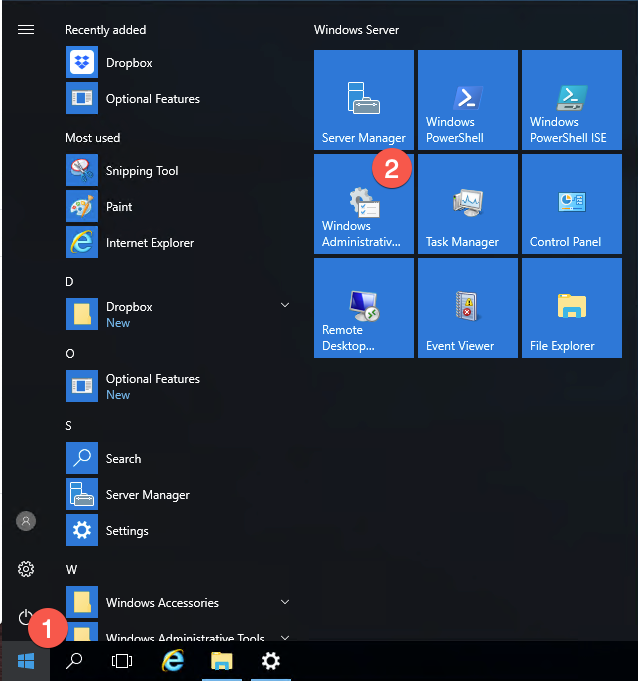
This will bring up a new window with a range of options available to you. You are intereted in locating and managing a user profile, so click on the computer management function in this list.
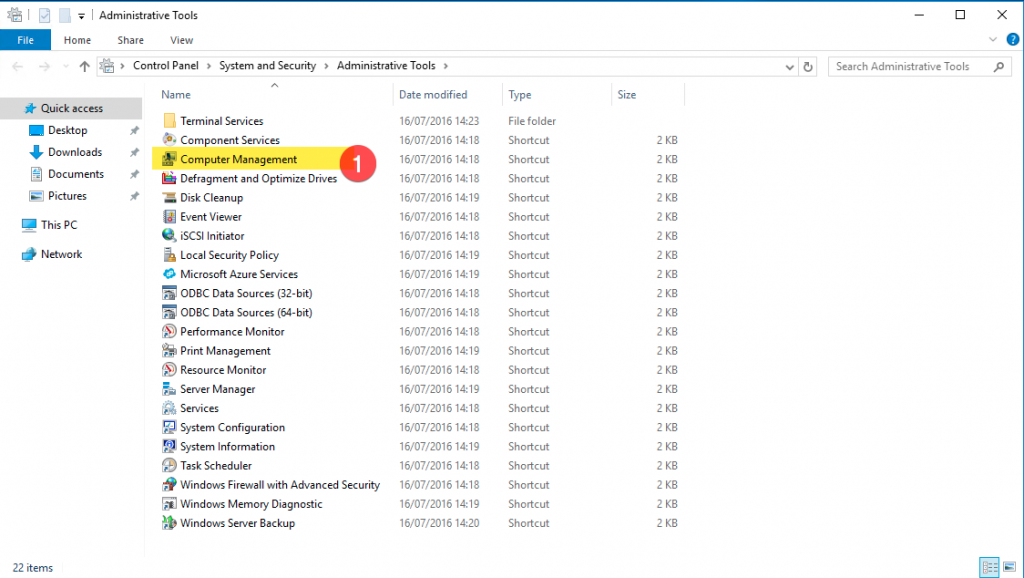
In turn, this will active another list of options and you are interested in locating and clicking on the ‘Local Users and Groups’. This will allow you to locate all the users that have access to your VPS.
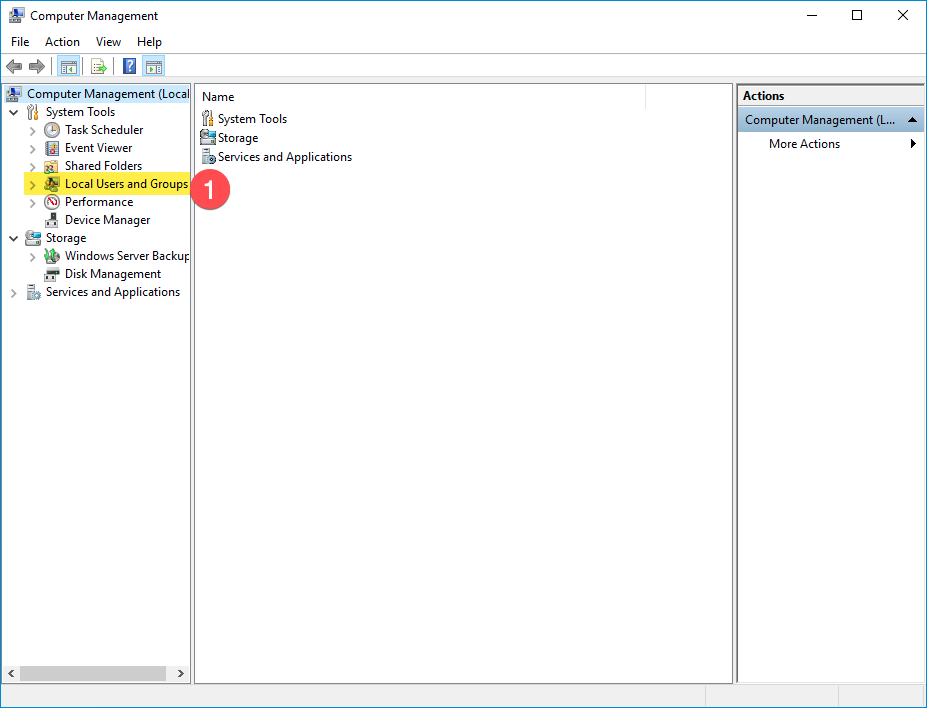
Click on the ‘Local Users and Groups’ will display another list and you need to click on ‘Users’ on this list. This will then display to the right a list in the dialog box.
You will see the adminstrator account in this list and to change the password, simply right click on the ‘Administrator’ username to change the password. You can then close down all the open menus and return to using your Windows server / VPS.
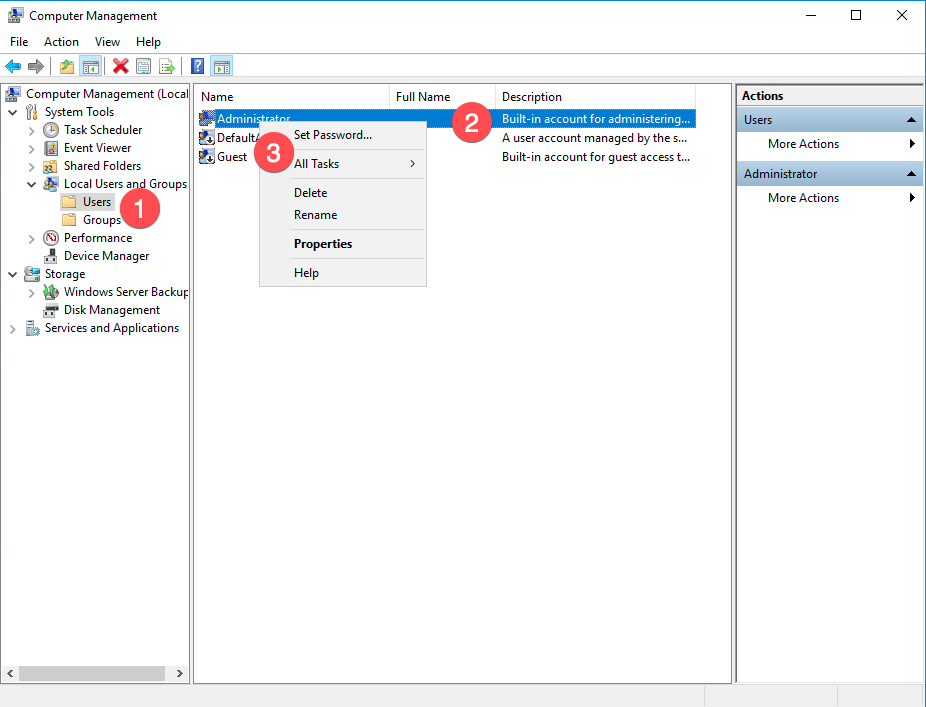
Important notice
If you change the Administrator password and then forget it, there is no way to access your Windows server. You will need to apply to your provider to either do a password reset at the datacentre or re-image the server. So please make sure you make a note of the password.
Default administrator access on your server gives you, or somebody else with your password, full access to all your server functions. So treat this password with great care.
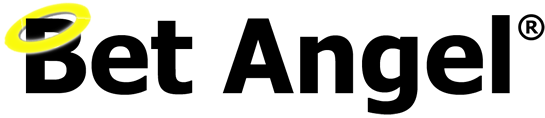
My server is not working.
We recommend not publishing your server information publically. Please contact support for any queries with regard to your server.
We have checked it is working ok as far as we can see?